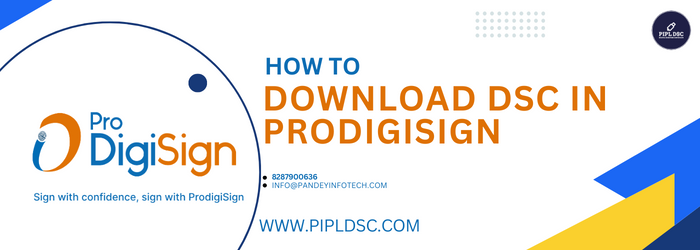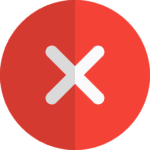How To Download DSC in ProdigiSign: Complete Guide Step by Step
It seems like you have provided instructions for downloading a Digital Signature Certificate (DSC) using ProdigiSign. To summarize, here are the requirements and steps for downloading a DSC with ProdigiSign: Requirement for Downloading DSC in ProdigiSign Step – 1 Insert the token and reset the password of the Token. Insert the token into your computer. Step 1: Insert the token and reset the password of the Token. First of all we have to Insert the token , and install the token drivers in the system , According the the new CCA guideline, you must have to change the Default Token password. Step – 2:- install the prodigisign download utility Step 2: Install the Prodigisign Download Utility. After completing these steps, you should be ready to use ProdigiSign to download your Digital Signature Certificate (DSC). Please make sure to follow any additional instructions or prompts provided during the installation and configuration of the ProdigiSign software. Step – 2:- Download the dsc Open the ProdigiSign Download Utility and enter the PID and passcode Click On Download:- Enter your USB Token password and click on OK:- Congratulations, Your DSC download successfully in the USB Token, If You face any issue kindly connect with us feel free, Team PIPL – 8287900636
![]()
How To Download DSC in ProdigiSign: Complete Guide Step by Step Read More »