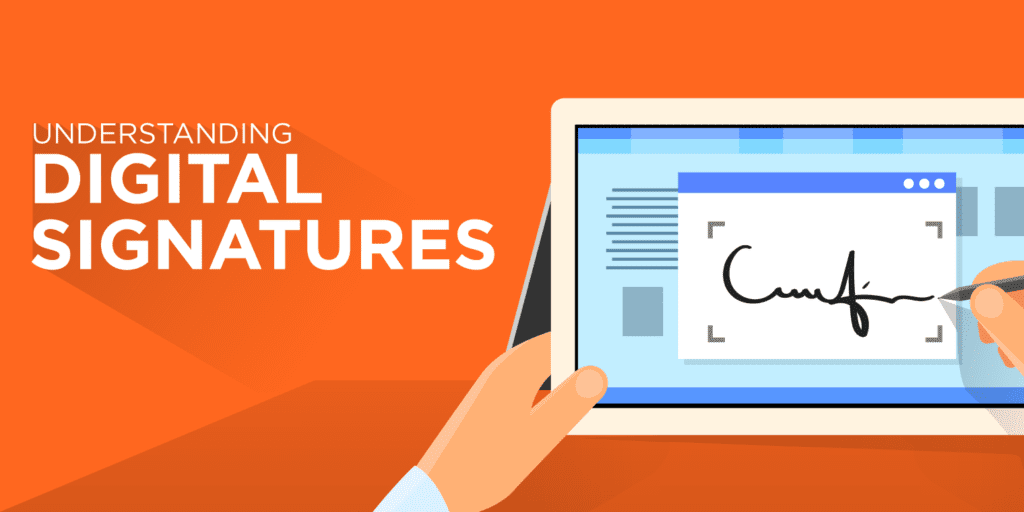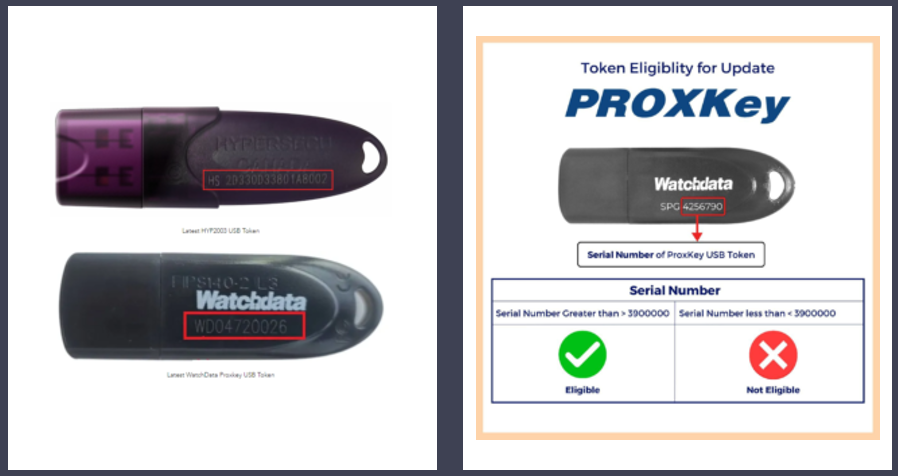It seems like you have provided instructions for downloading a Digital Signature Certificate (DSC) using ProdigiSign. To summarize, here are the requirements and steps for downloading a DSC with ProdigiSign:
Requirement for Downloading DSC in ProdigiSign
- Operating System: Windows 7 and above.
- Token: You need an updated Token with HS or WD series.
- Token Driver: Ensure that the Token driver is installed.
- Java: Java 8 or above must be installed on your system.
- ProdigiSign Download Utility: You will need to install the latest Prodigisign Download Utility.
- PID and Download Key of DSC
Step – 1 Insert the token and reset the password of the Token.
Insert the token into your computer.
Step 1: Insert the token and reset the password of the Token.
- Insert the token into your computer.
- Install the Token Driver if not already installed.
- Reset the password of the Token. This is mandatory according to CCA guidelines.
First of all we have to Insert the token , and install the token drivers in the system , According the the new CCA guideline, you must have to change the Default Token password.
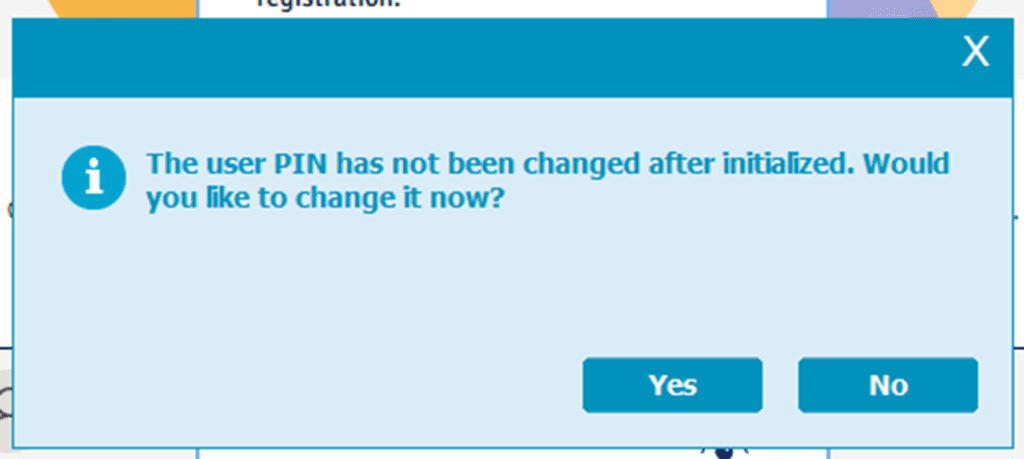
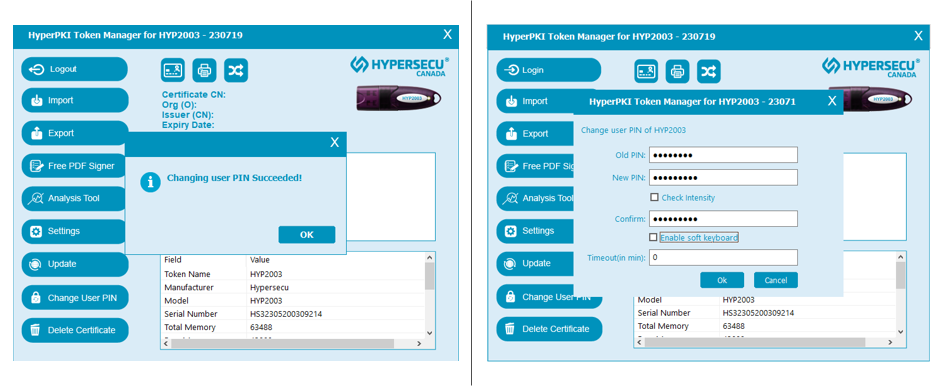
Step – 2:- install the prodigisign download utility
Step 2: Install the Prodigisign Download Utility.
- Download the latest ProdigiSign Download Utility.
- Follow the installation steps provided in the utility to install it on your system.
After completing these steps, you should be ready to use ProdigiSign to download your Digital Signature Certificate (DSC). Please make sure to follow any additional instructions or prompts provided during the installation and configuration of the ProdigiSign software.
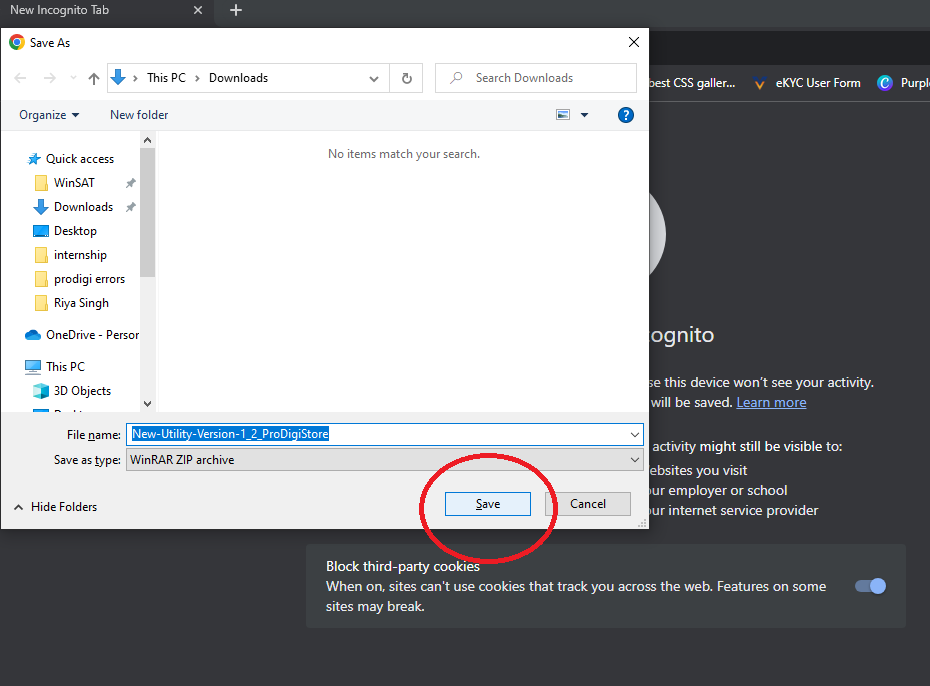
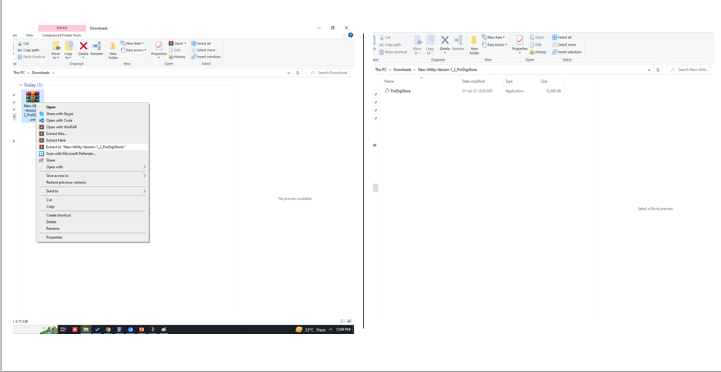
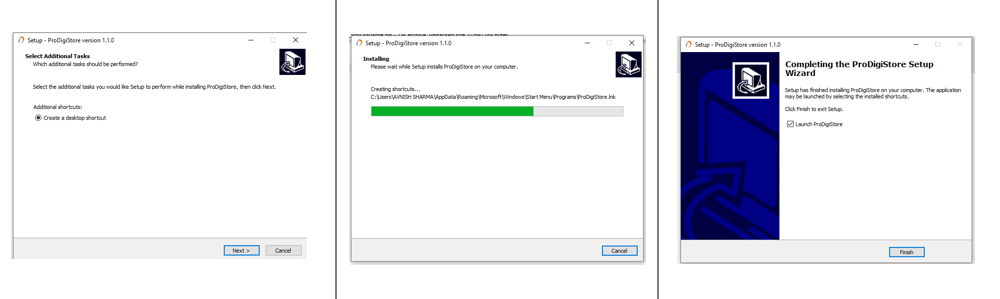

Step – 2:- Download the dsc
Open the ProdigiSign Download Utility and enter the PID and passcode
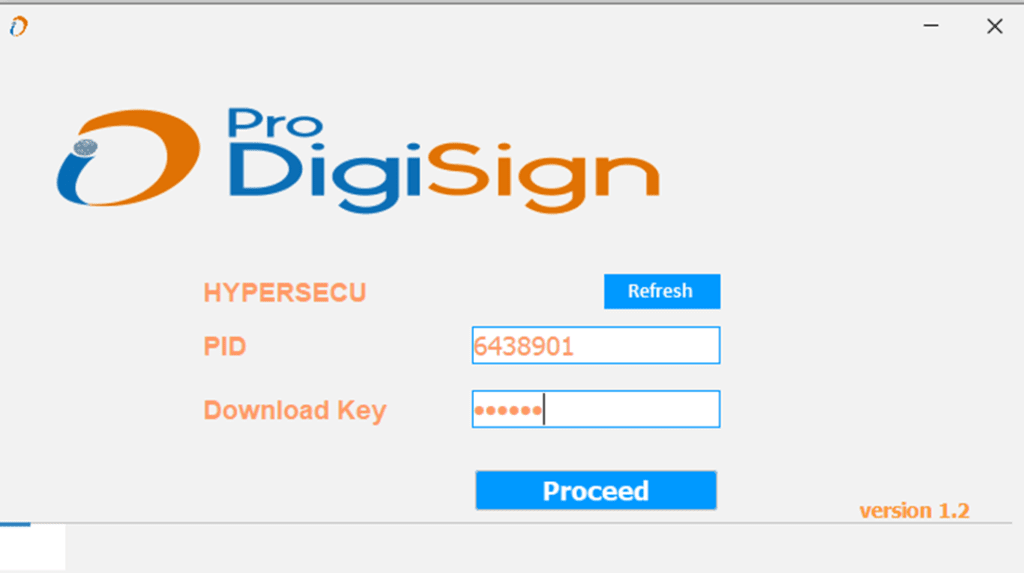
Click On Download:-
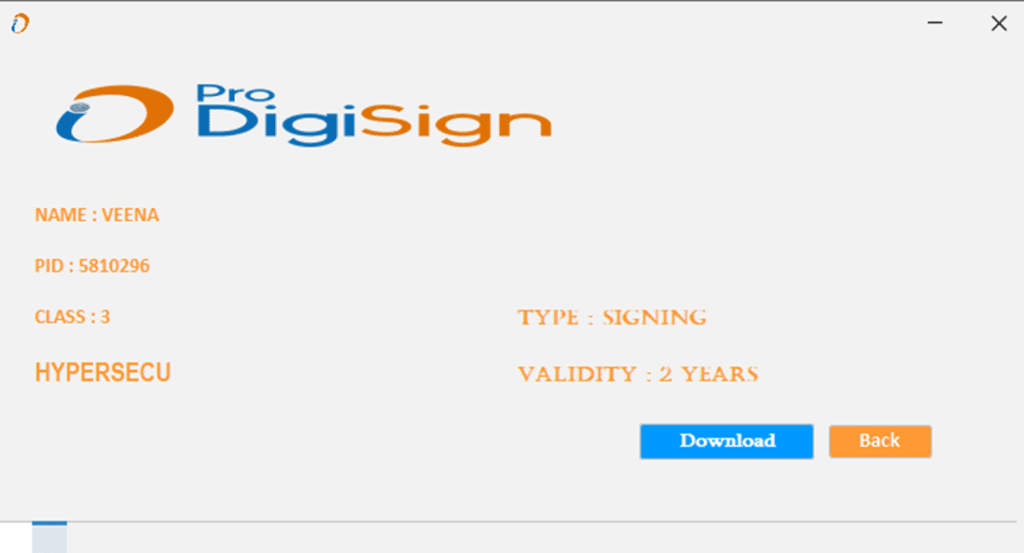
Enter your USB Token password and click on OK:-
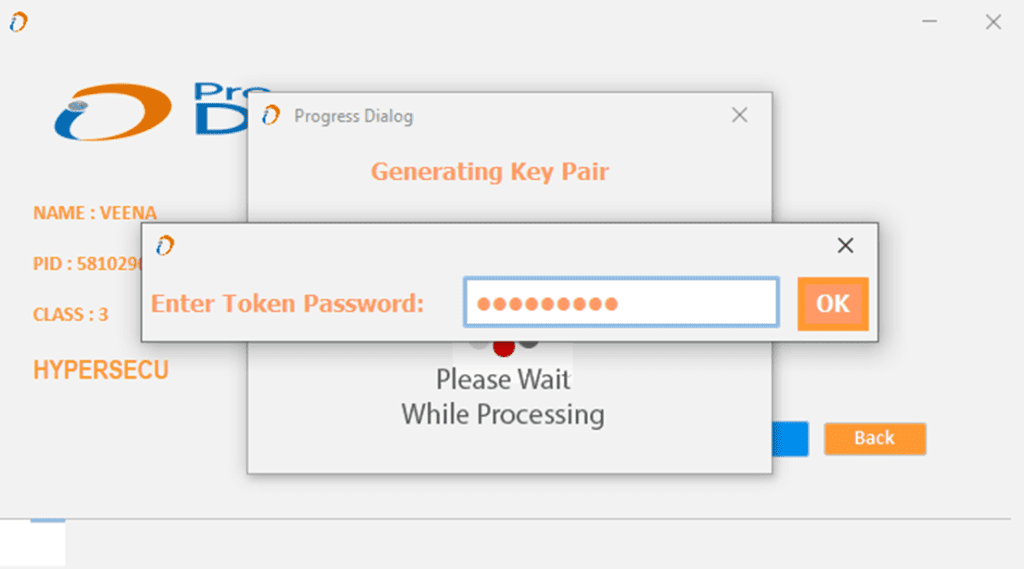
Congratulations, Your DSC download successfully in the USB Token,
If You face any issue kindly connect with us feel free,
Team PIPL – 8287900636
![]()