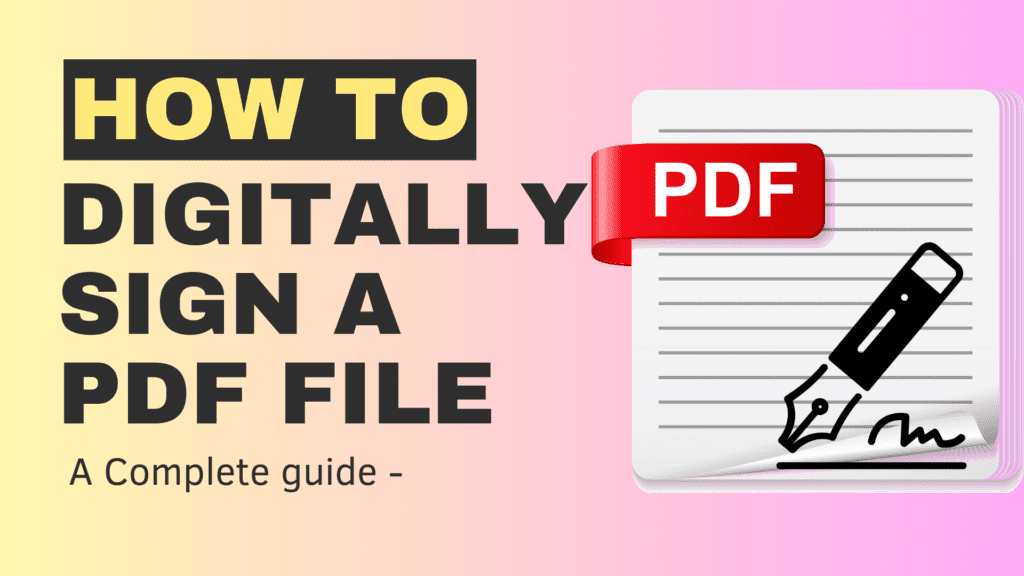How to Add a Digital Signature to PDF Documents
Introduction In the fast-paced digital age, the need for secure and efficient document handling is more critical than ever before. Adding a digital signature to a PDF document is an essential step in ensuring the integrity and authenticity of the file, providing peace of mind to both the sender and the recipient. In this blog post, we will walk you through a step-by-step guide on how to add a digital signature to a PDF documents. Understand the Basics of Digital Signatures: Before diving into the process, it’s crucial to grasp the basics of digital signatures. Unlike a traditional pen-and-paper signature, a digital signature is a cryptographic technique that ensures the authenticity, integrity, and non-repudiation of a digital document. It binds the signature to the content of the PDF, making it impossible to alter the document without invalidating the signature. Choose a Reliable PDF Software: To add a digital signature to a PDF, you’ll need PDF software that supports this feature. There are numerous options available, including Adobe Acrobat, Foxit Reader, and Nitro PDF, among others. Choose a reputable and trustworthy PDF software that aligns with your requirements. Adobe Acrobat Adobe Acrobat: Adobe Acrobat is one of the most well-known and widely used PDF software. It offers a comprehensive set of features, including digital signature support, document editing, form creation, and more. Foxit Reader Foxit Reader is a lightweight and fast PDF software that provides robust digital signature capabilities. It offers a user-friendly interface and is suitable for both personal and professional use. PDFelement PDFelement is a versatile PDF software that supports digital signatures and offers features like document conversion, form creation, and annotation. PDF-XChange Editor PDF-XChange Editor is a feature-rich PDF software that includes digital signature support, OCR functionality, and document editing capabilities. PDF Studio PDF Studio is a cross-platform PDF software that supports digital signatures and provides various editing and annotating tools. Sejda PDF Editor Sejda PDF Editor is an online PDF editor that enables users to add digital signatures to their PDF documents. It offers a simple and intuitive interface. Smallpdf Smallpdf is another online PDF editor that supports digital signatures and offers a range of PDF tools, including conversion and compression. PDF Expert PDF Expert is a PDF software designed specifically for macOS and iOS devices. It provides digital signature capabilities and other advanced PDF editing features. PDF Annotator PDF Annotator is a specialized PDF software focused on annotating and adding signatures to PDF documents. How to Digitally Sign into the PDF Through Adobe Acrobate Reader We will provide you with the steps to digitally sign a PDF using Adobe Acrobat Reader DC, one of the most commonly used versions of Adobe Acrobat. Please note that the user interface might have changed in later versions, but the general process should still be similar. Open the PDF File Launch Adobe Acrobat Reader DC and open the PDF document you want to sign. Access the “Fill & Sign” Tool: Access the “More Tools > Use a Certificate(New Version) and Certificate for the OLD” Tool: In the right pane, click on the “Certificate” tool. It’s represented by a pen icon. This tool allows you to add signatures and other form fields to the PDF. Now Click on Digitally Sign :- Drag a Rectangle Select your digital signature certificate & Click on Continue Click on Sign Save the file Hurray !!! Your pdf file has been signed…. Please note that the exact steps may vary slightly based on the version of Adobe Acrobat Reader you are using. Always make sure to use a secure and reliable digital signature for important documents. Additionally, if the document requires a certified or more secure digital signature, you might need to use specialized software or services that offer higher levels of authentication.
![]()
How to Add a Digital Signature to PDF Documents Read More »